How Can We Help?
Locations
Overview
Locations allow you to add additional pages to your site that are optimized to promote SEO (Search Engine Optimization) for location-specific keywords.
Add a new Location
Go to Content > Locations. Click the “Add New” button.
When a new Locations page has been added, the content is automatically generated. You are free to edit, delete or rearrange that content as you wish. For more about using the Content Editor, read the article here {…}
Configure the Location
There are two places you need to add your targeted location to: the Page Title field (at the top of the post) and the Target Area Override field (in the Document sidebar). You should enter the location you want to target in plain English (ex: Atlanta, GA, Fulton County, the greater Atlanta metro area, etc). You should enter the same text for the Page Title and Target Area Override fields.
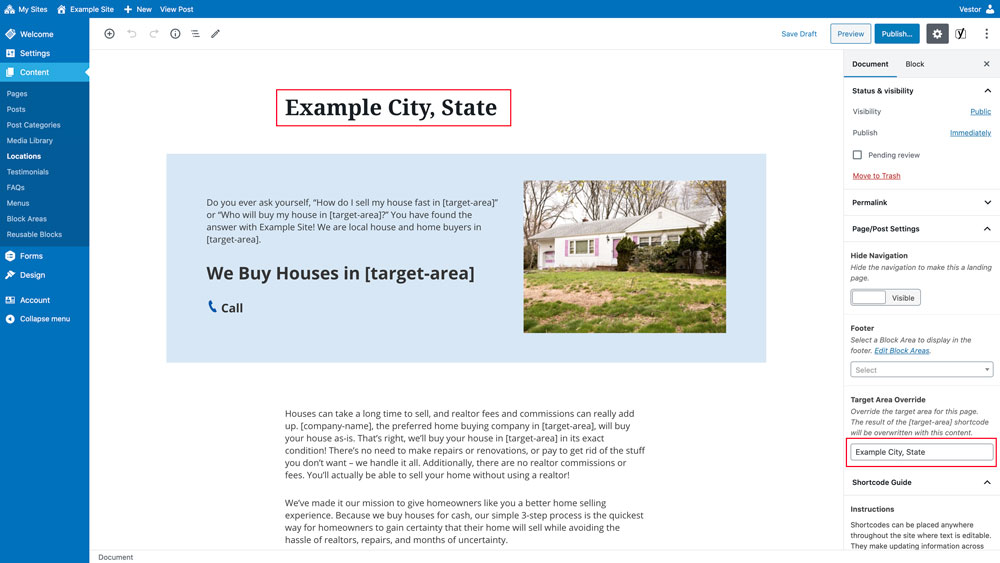
Block – Locations List
By default, the Locations List block will be shown if you have published any Locations. It is located in the two preloaded Block Areas for the footer of your site. You can read more about Block Areas here {…}
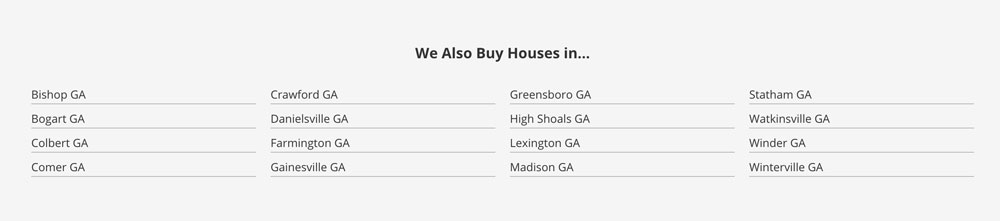
Options
Display Options
“Show All” – Will display all of your published Locations as links.
“Select specific Locations” – Will only display posts you specifically select.
