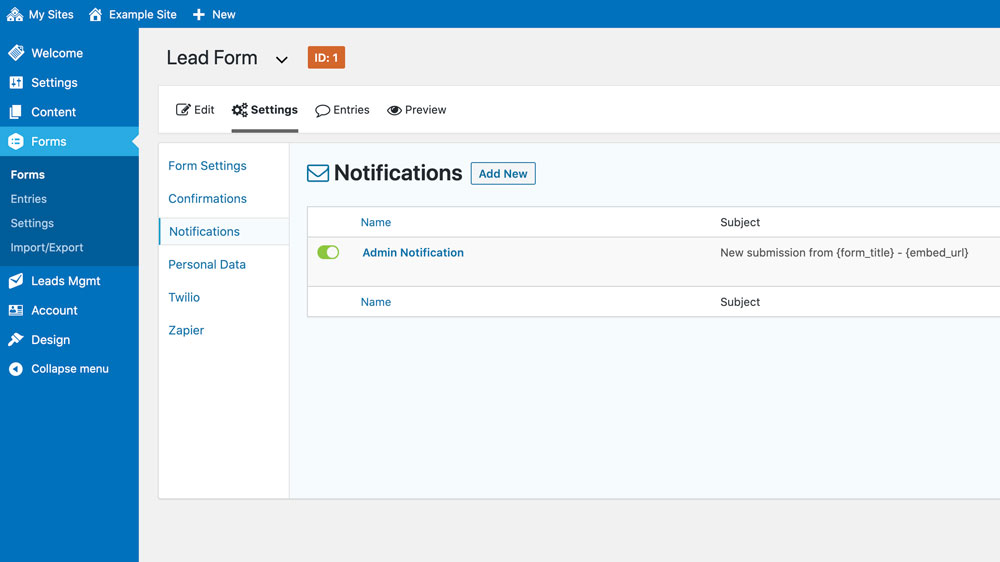How Can We Help?
Forms
Overview
Your site comes preloaded with two Forms, Contact Form and Lead Form. {…}
Adding / Editing Forms
Go to Forms. Click on the Form you want to edit or click the “Add New” button.
Click on or drag-and-drop fields from the field panels to add a new fields to the form.
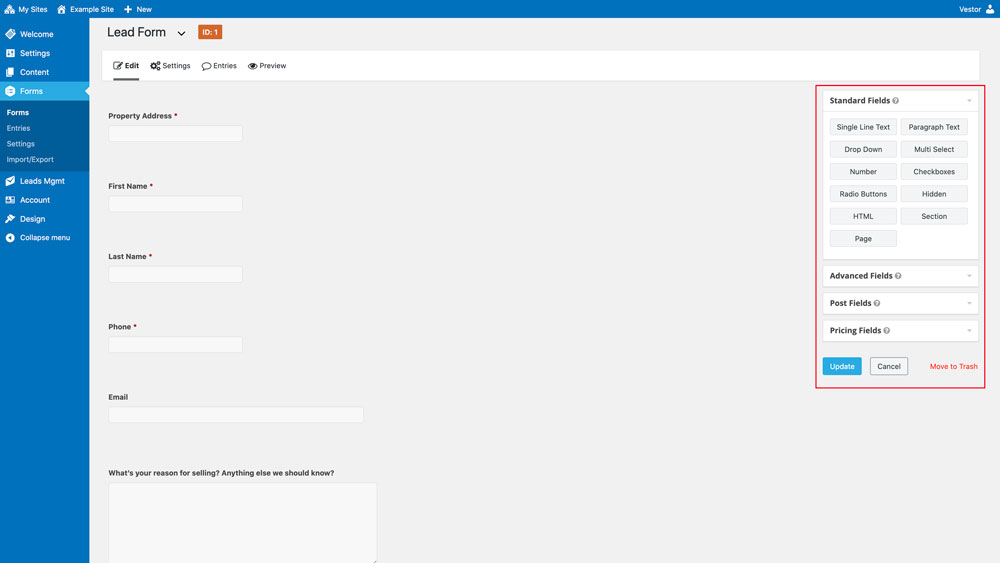
To edit settings for individual fields, such as their labels, just click on the field after it has been added.
Edit the button text
To change the button text, go to the Settings tab, then Form Settings. You can change the button settings under “Form Button”
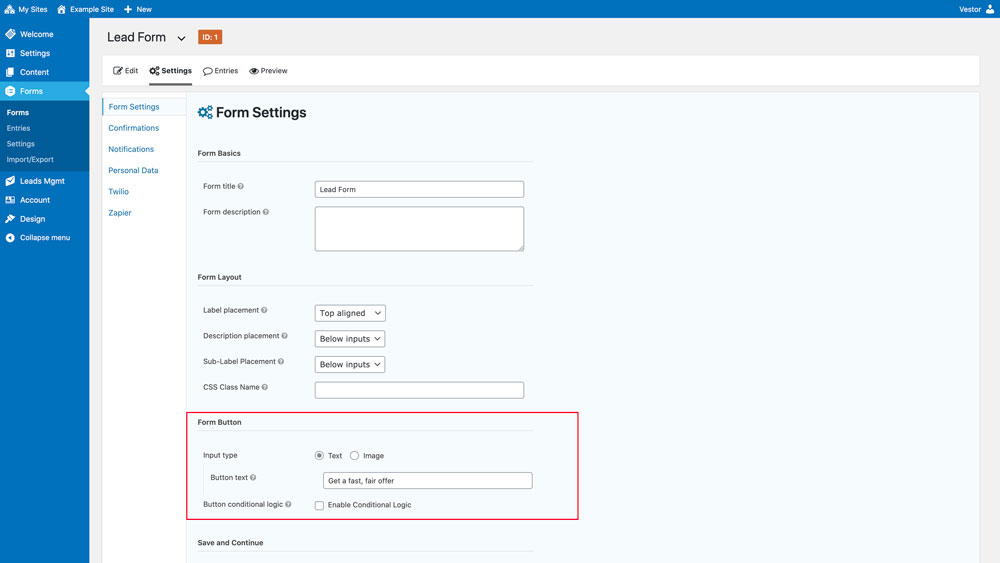
Confirmations
You can change how confirmations work on your site. By default, your forms are redirected to a Thank You page to make tracking easier.
Go to the Settings tab, then Confirmations. Change the type or select a different page to send the users to on form submission.
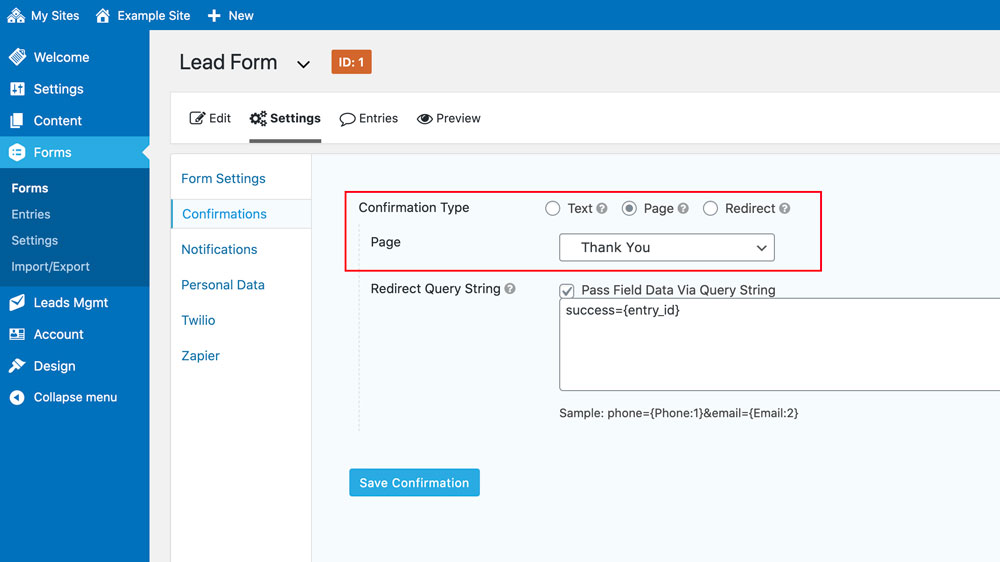
Notifications
You can add or edit notifications for form submission on your site.
Go to the Settings tab, then Notifications. By default, you have an admin notification that emails you with the form data whenever a new form is submitted. You can add additional notifications if you need, such as an auto-response to the form user.